How to enter dverso
First steps
Head to dverso dverso.io! You will be greeted by a nice loading screen and it will take few seconds to load inside the dverso - hub. From there you can get to know with the controls and then explore other worlds by simply clicking on the hamburger menu and scrolling down
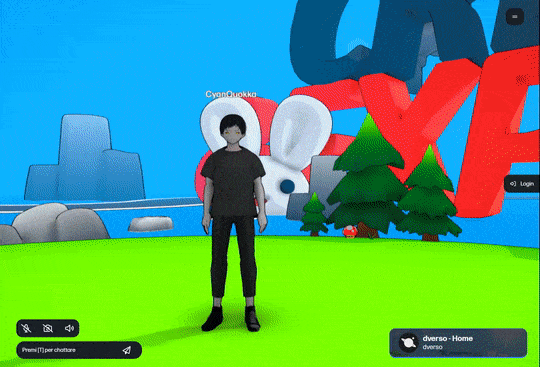
Control the avatar
In dverso you can move using a keyboard, touch input and controller. Let's break them down.
Keyboard control scheme
Camera control
On desktop pcs, to control the camera you will need to click on the screen to lock the pointer and then you will be able to control the camera movement
- Arrow Keys /WASD for basic movement
- [Shift] for running
- [Alt] for slow walking
- [Space] for jumping
- [E]/[Enter] for interaction with objects
- [H] for UI hide
Gamepad control scheme
- [Left stick] for basic movement
- [Right stick] for camera movement
- A(Nintendo/Xbox) orX(Playstation) for interaction with objects
- B(Nintendo/Xbox) orO(Playstation) for jumping
Touch screen control scheme

If a touch screen is detected, touch controls will show automatically. Use the left stick to move and the right button to jump. Interaction with objects is done by directly tapping on them